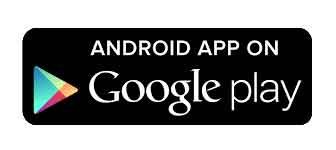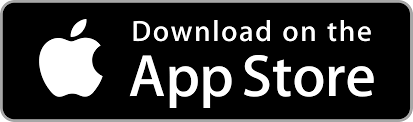PDF Settings
Configure your PDF export settings to tailor documents precisely to your design and printing requirements: Variable Description Variable Description %p Project Name %g PDF Global ID %l Localization %f PDF Folder ID %b Blueprint Name %t PDF Total Count %e Set Name %a First Item Amount %n First Item Name (Main Panel) %s Item Side […]
Individual Images Settings
Export Modes for Individual Images Variable Description Variable Description %p Project Name %g Image Global ID %l Localization %f Image Folder ID %b Blueprint Name %t Image Total Count %e Set Name %i Item Set ID %a Item Amount %n Item Name (Main Panel) %s Item Side %c Item Side (Short Version) Quick Tip ℹ️ […]
Export Introduction
In Tabletop Creator, you can export your board game project in different formats and configurations according to your needs. Essentially, it allows you to convert your project into files that can be used outside the Tabletop Creator environment. Within the export screen, you’ll find a variety of configuration options, including filtering and organizing exported elements, […]
Variables
In Tabletop Creator, Variables are powerful tools that allow you to define text or icon replacements. When you update a variable in your iterations, it automatically changes everywhere that particular variable is used. You can define your own custom variables or take advantage of the special ones we offer. Special variables are like wildcards that […]
Create & Manage Items
Items are the components of your tabletop game and should be organized within sets. In this article, you will learn about: Add new items To add new items to your set, click on the “plus” icon located next to the existing items within your set, or use the keyboard shortcut CTRL+N (for Windows) or CMD+N […]
Managing Sets
To effectively manage your sets, explore the following options: Rename set To rename your set, simply double-click on the set’s name. This allows you to quickly and easily customize the names of your sets, ensuring they are appropriately labeled for better organization within your project. Expand sets Use the dropdown arrow next to the set name to […]
Components introduction
The Components screen is the core of your project, where you can create, organize, and customize key elements of your game, such as decks, tokens, and boards. This centralized interface allows you to manage everything in one place, making the design process more efficient. Use the quick options at the bottom to easily add new […]
Linked panels
Linked Panels provide a powerful solution when you need to replicate the content of one panel with variations in position, rotation, or scale. This can be particularly useful for scenarios like displaying multiple panels with the same icon or mirroring text on opposing edges of your blueprint. Linked panels properties Quick tip ℹ️ Linked Panels function […]
Scancode panels
Effortlessly create and display QR codes directly within your blueprint layout. Whether it’s for linking to websites, sharing contact information, or any other application, ScanCode panels provide the versatility you need. Scancode properties Adaptive QR types ScanCode panels automatically adapt the QR code type based on the amount of data you want to encode. From […]
Icon panels
Icon Panels are specialized for adding scalable graphical symbols to your blueprint layout, allowing for a streamlined integration of vector icons. Icon properties Icon gallery widget Access the Icon Gallery Widget directly through the Identifier input button. Here, you can: Quick tip ℹ️ For icons that are not perfectly square, turning the fit toggle off may […]