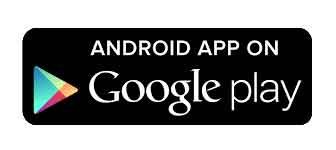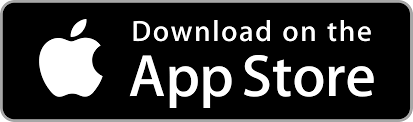Configure your PDF export settings to tailor documents precisely to your design and printing requirements:

- Item Bleeding: This option ensures your items have the necessary bleed for printing. For more information on item bleeding, check out the Bleeding & Safety Zone article.
- One PDF per Item: Enable this to create individual PDF files for each item.
- Page Size Preset: Select predefined paper sizes for your document, including Custom, ISO (standardized paper sizes, such as A4), Legal (8.5″ x 14″ paper size), Letter (8.5″ x 11″ paper size), Tabloid (11″ x 17″ paper size), ANSI (American National Standards Institute sizes).
- Page Mode: Choose the orientation of the PDF with Portrait (vertical) or Landscape (horizontal).
- Page Size: Manually input the width and height for custom page dimensions.
- Page Margin: Set the margins around the content of your page to ensure proper print layout.
- Item Spacing: Adjust the space between individual items on the page.
- New File per Side: Create a separate file for each side of an item when applicable.
- Intercalate Pages: Arrange pages in a specific order, useful for front-and-back printing setups. To effectively use it, ensure that the “Both” option is selected in the “Sides” dropdown under the General Settings. Once switched to “On” an additional setting becomes available: Even Pages Offset, that adjust the offset for even-numbered pages in millimeters. This is particularly useful for ensuring proper alignment during double-sided printing.
- Folded Mode: Prepare your document for print outputs that will be folded, such as brochures. To use this setting, ensure that the “Both” option is selected in the “Sides” dropdown under the General Settings, as it may affect how the document is organized and printed.
- Group Sets: Combine multiple sets of items into one PDF file.
- Group Blueprints: Organize items with similar layouts or blueprints into a single PDF.
- Cut Lines Customization: Turn on cut Lines and adjust the border, size, separation, length, and color to delineate each item for cutting or trimming accurately.
- Global Offset: Adjust the overall positioning of items on the page horizontally and vertically.
- Global Scale: Scale the size of all items on the page up or down.
- DPI: Set the dots per inch (DPI) for the print quality of images in the PDF.
- Filename Format: Customize the naming convention for your PDF files using a variety of variables. Here are the variables to compose the filename format for PDF exported files:
| Variable | Description | Variable | Description |
|---|---|---|---|
| %p | Project Name | %g | PDF Global ID |
| %l | Localization | %f | PDF Folder ID |
| %b | Blueprint Name | %t | PDF Total Count |
| %e | Set Name | %a | First Item Amount |
| %n | First Item Name (Main Panel) | %s | Item Side |
| %c | Item Side (Short Version) |