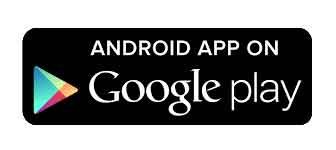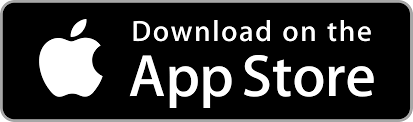The Image Panel is engineered for the seamless integration of visual elements such as images, illustrations and layouts, enhancing the visual appeal of your project.
Image properties
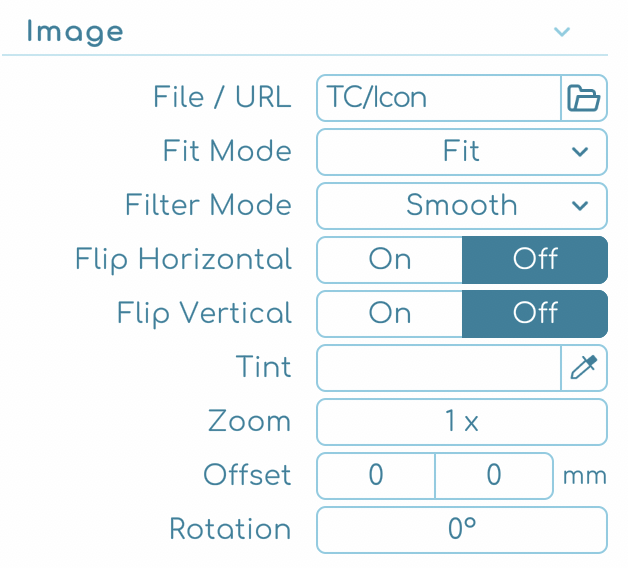
- File / URL: Import images directly from your computer or via a URL using the folder icon, facilitating easy and flexible integration of visual elements into your panel.
- Fit Mode: Select how your image fits within the panel with options like Fit, Fit Width, Fit Height, Fill, Center, Stretch, or Tile.
- Filter Mode: Choose between Smooth (trilinear filtering for softer edges) and Pixel (point filtering for a sharper, pixelated look) to achieve the desired texture.
- Flip Options: Easily flip your image horizontally or vertically with a simple toggle to create a mirrored effect.
- Tint: Apply a color tint to your image for stylistic effects or to comply with your design palette.
- Zoom: Adjust the zoom level to focus on specific parts of your image or to fit it within the panel as needed.
- Offset: Shift the image position within the panel, allowing for precise placement.
- Rotation: Rotate your image for dynamic layout orientations.
Image mask
Customize the visual presentation of your image panels by applying masks. Masks allow for the main panel image to be cropped or framed with personalized shapes.
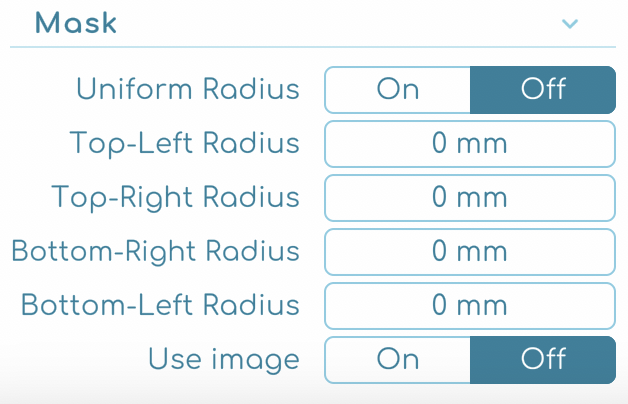
- Uniform Radius: Enable a consistent corner radius for a uniform, rounded appearance, or adjust individually for a custom edge design.
- Radius: Adjust the size of the radius for the panel corners. When not using an image mask, this setting will determine how rounded the corners will be.
- Use Image: For custom shaping, apply an image mask. If you opt not to use an image mask, the radius you set will define the rounded corners of the panel.
Quick tip
ℹ️ Images will be automatically reloaded when externally modified using other software.