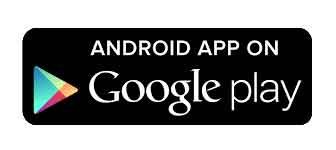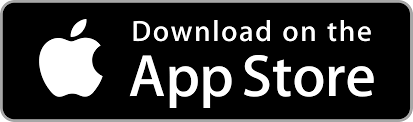Here are the steps to restore a backup of your project data:
- Close Tabletop Creator (or the project) first.
- Navigate to the project folder in your file explorer and locate the <PROJECT>/backups folder:

- Ensure there is a backup for the current state of the project, or create a copy yourself.
- [Optional] Create a new .zip file of the <PROJECT>/data folder.
- Empty the <PROJECT>/data folder of your project.
- Choose the backup .zip file you wish to restore (verify the date and time in the name).
- Extract all files from the chosen backup .zip into the **<PROJECT>**/data folder.
- Reopen the project in Tabletop Creator. The project should now be successfully restored.
Note: This guide is temporary. There are plans to integrate this process directly into the software.
Troubleshooting
⚠️ My project won’t load or all blueprints/sets are missing
You should see two folders named blueprints y sets, along with their respective json files. Ensure your <PROJECT>/data folder resembles this: