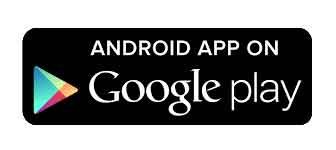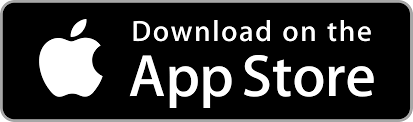Procedural panels are designed to simplify the creation of basic forms, eliminating the need for external image editing tools. These panels are highly customizable, offering a range of options to perfect the look and feel of your designs.
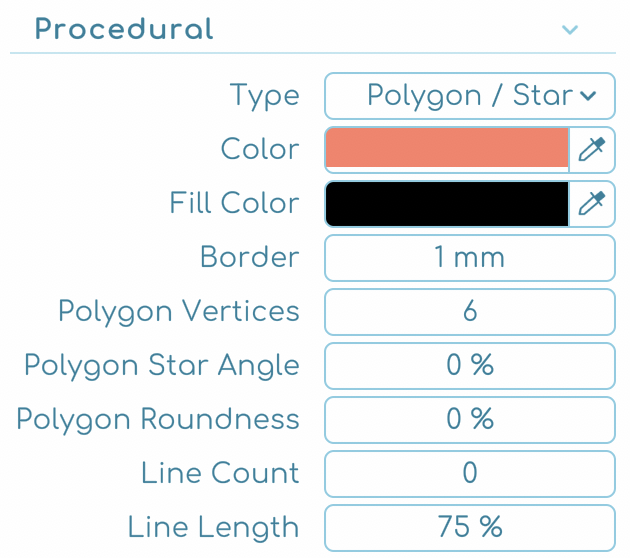
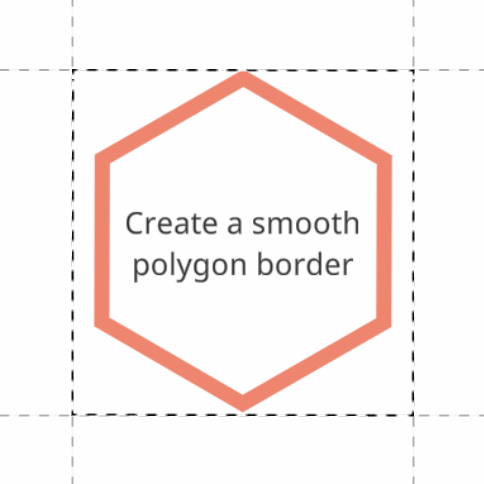
Depending on the type of panel
Rectangle
- Uniform Radius: Apply a consistent corner radius to all corners of the panel. If ON, the default radius is 0 mm. If OFF, individual corner radius options appear: Top-Left Radius: Modify the radius of the top-left corner.
- Top-Right Radius: Adjust the radius of the top-right corner.
- Bottom-Right Radius: Refine the radius of the bottom-right corner.
- Bottom-Left Radius: Fine-tune the radius of the bottom-left corner.
Circle/Ellipse
- Ellipse Width: Adjust the width of the ellipse. Default is 100%.
- Ellipse Height: Adjust the height of the ellipse. Default is 100%.
Polygon/Star
- Polygon Vertices: Define the number of vertices for the polygon. Default is 6.
- Polygon Star Angle: Adjust the angle of the star’s points. Default is 0%.
- Polygon Roundness: Control the roundness of the polygon’s corners. Default is 0%.
Legacy
- Legacy Blur: Apply a blur filter effect to the entire panel. Default is 0.1 mm. Additionally, the blur input lets you apply a subtle or dramatic blur filter effect, adding depth and focus to your design.
General options for all panels
- Color: Select the primary color for your panel.
- Fill Color: Choose a color to fill the inside of your panel. When working with this option, check to ensure that the transparency value isn’t set to make the color transparent.
- Border: Define the thickness of the panel’s border. When you set the border to 0, the panel will function as a single-color panel, whether it’s rounded or not. This allows for a clean, minimalist look.
- Line Count: Determine the number of lines in the panel. Default is 0.
- Line Length: Adjust the length of the lines within the panel. Default is 75%.
By utilizing these options, you can easily create visually appealing and dynamic panels that enhance the overall aesthetic of your projects.