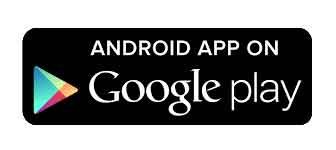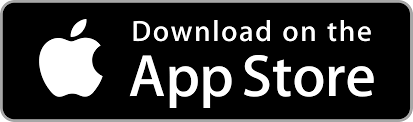Welcome to Tabletop Creator (TC), your friendly game design companion! Dive into a world of creativity where you can easily bring your tabletop game ideas to life. From crafting unique characters to designing immersive worlds, Tabletop Creator makes game creation a breeze, so you can focus on the fun!

The main workflow in the tool consists of loading a project, then iterating on your designs and data as many times as you want or need, and finally exporting your game items.
In this article, you will find:
Definitions
Here are the primary and basic terms with which you will build your board game, and which we will mention throughout the documentation:
| Blueprint | Item | Set |
| A design template for your items, helping to maintain consistency and streamline the creation process. | An element of your game, such as a card, token, or board, each serving a specific purpose in gameplay. | A collection of items grouped together, allowing for better organization and management of game components. |
Interface overview
When you launch Tabletop Creator (TC), you’ll be greeted by the start screen, your gateway to the following possibilities.
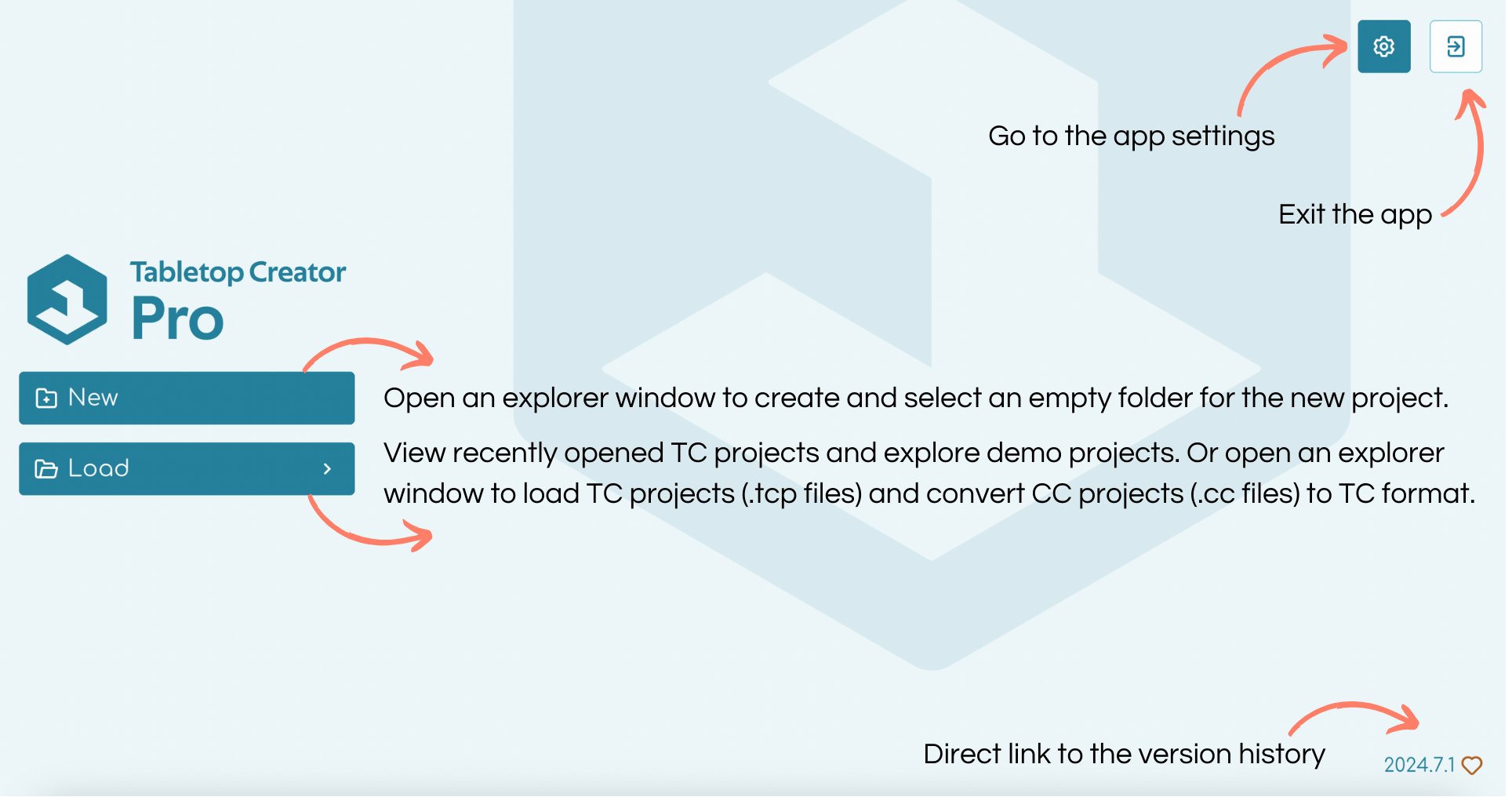
| Feature | Description |
|---|---|
| Nuevo | Create a new project and automatically generate a blueprint and an empty set linked to that blueprint. Save your project, creating and selecting an empty folder for the new project. |
| Load | View recently opened TC projects and explore demo projects. Open an explorer window to load TC projects (.tcp files) and convert CC projects (.cc files) to TC format. |
| Version | Direct link to the version history. |
| Settings | Access the software settings to configure general and performance preferences, and locate our list of shortcuts. |
| Exit | Close the software. |
Quick Tips
ℹ️ You can directly open your Tabletop Creator projects by launching the .tcp files. This action will launch TC and open the project, treating it as another program with distinct file types.
ℹ️ The project setup includes generating necessary files for version control with Git+LFS, such as .gitignore, .gitattributes, and .gitkeep files where needed in the project structure.
ℹ️ The Window title will display the currently opened project name (Windows only).
Note: Tabletop Creator is not currently translated. We are considering translations in the future to enhance accessibility for users worldwide.
Project navigation
After creating or loading a project, effortlessly explore the following options to streamline your workflow and manage your project efficiently.
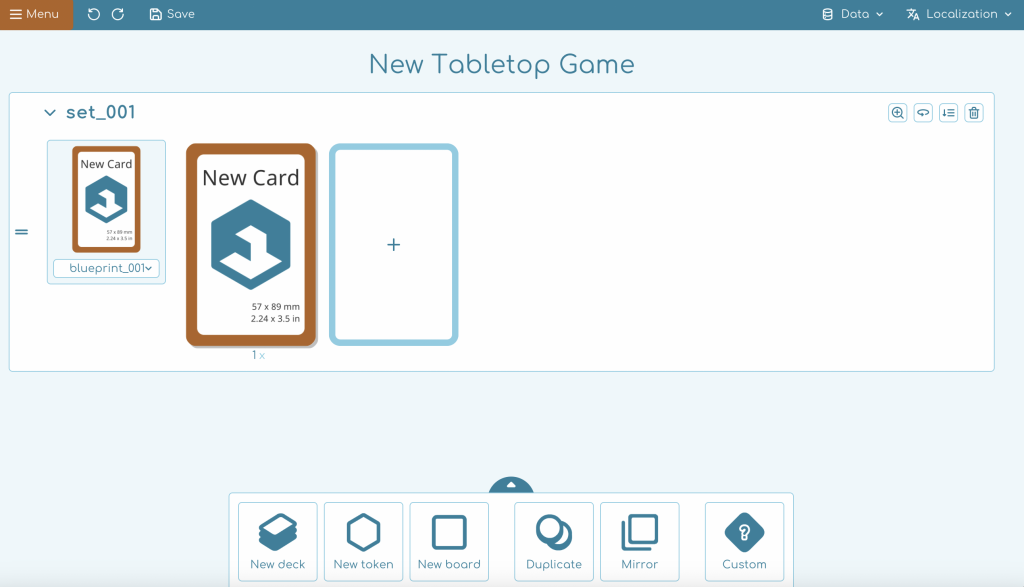
| Feature | Description |
|---|---|
| Menu | Main menu to Save/Close the project. Navigate between the Blueprints, Variables y Exportar sections. Open Settings and access our Discord community. |
| Undo/Redo | Buttons to Undo and Redo actions. |
| Save | Save the project. Hover over it to see when the last save and backup occurred. |
| Project name | Name of the current project; the project name can be edited directly here. |
| Data | Allows you to import and export project data in CSV y Excel formats |
| Localization | Manage and switch the localization of your project. |
| New Deck | Create a new deck in the project. |
| New Token | Create a new token in the project. |
| New Board | Create a new board in the project. |
| Duplicate | Create a copy of an existing set with a new blueprint. |
| Mirror | Create a copy of an existing set with the same blueprint. |
| Custom |
Project auto reload
Tabletop Creator is designed to keep your project seamlessly synchronized with any changes in the /data/ folder, thanks to its active monitoring system.
When alterations occur (such as new, modified, moved, or deleted files) via external applications, a prompt will appear. This prompt gives you the option to either update your project with the new data—effectively discarding any unsaved changes—or to proceed with your work without integrating these updates.

Key Insights
- Automatic Reloading: If you don’t have any unsaved work, Tabletop Creator will automatically refresh your project with the latest changes. This way, you’re always working with the most up-to-date info.
- Easy Image Updates: Images within your project are refreshed automatically if they’re altered by external software. No need to manually reload the project, making your workflow smoother and ensuring items are consistently current.
- Versatile Change Detection: Modifications can originate from various sources, including direct actions by you, version control systems, cloud storage services, or third-party applications such as text editors or Integrated Development Environments (IDEs).