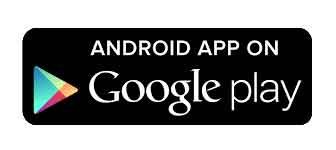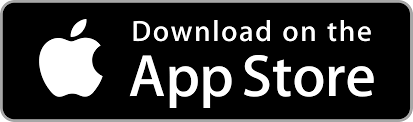This article delves into key areas essential for customizing and optimizing your software experience. We will cover:
- Adjusting Settings: A quick guide on accessing and modifying settings.
- Navigating the Settings Menu: An overview of the user-friendly settings interface.
- General Software Settings: Insights into main application settings.
- Performance Software Settings: Performance settings to match your hardware and usage needs.
- Project Optimization and Memory Usage: Maximize efficiency and manage memory effectively.
Adjusting Settings
There are two ways to adjust the software’s settings:
- From the Start Screen: Begin on the home screen and select the ⚙️ Settings .
- Within a Project: If you’re currently working within a project, first click the ☰ Menu button located in the top left corner, then choose ⚙️ Settings.

Navigating the Settings Menu
Once you’ve entered the settings menu, you’ll be greeted by a streamlined and intuitive interface designed for ease of use.
At the menu’s bottom, you’ll find several options to manage your settings:
- Save: Applies and saves your current configuration. Changes will be lost if not saved before restarting the app.
- Load Defaults: Resets the settings to their original default values.
- Open Logs: Provides access to log files for troubleshooting or analysis purposes.
- Close: Exits the settings menu, returning you to the previous screen.
On the left side of the settings menu, there are two primary categories to explore:
- General: Covers basic application settings and preferences.
- Performance: Focuses on optimizing the app’s performance according to your hardware and usage needs.
General Software Settings
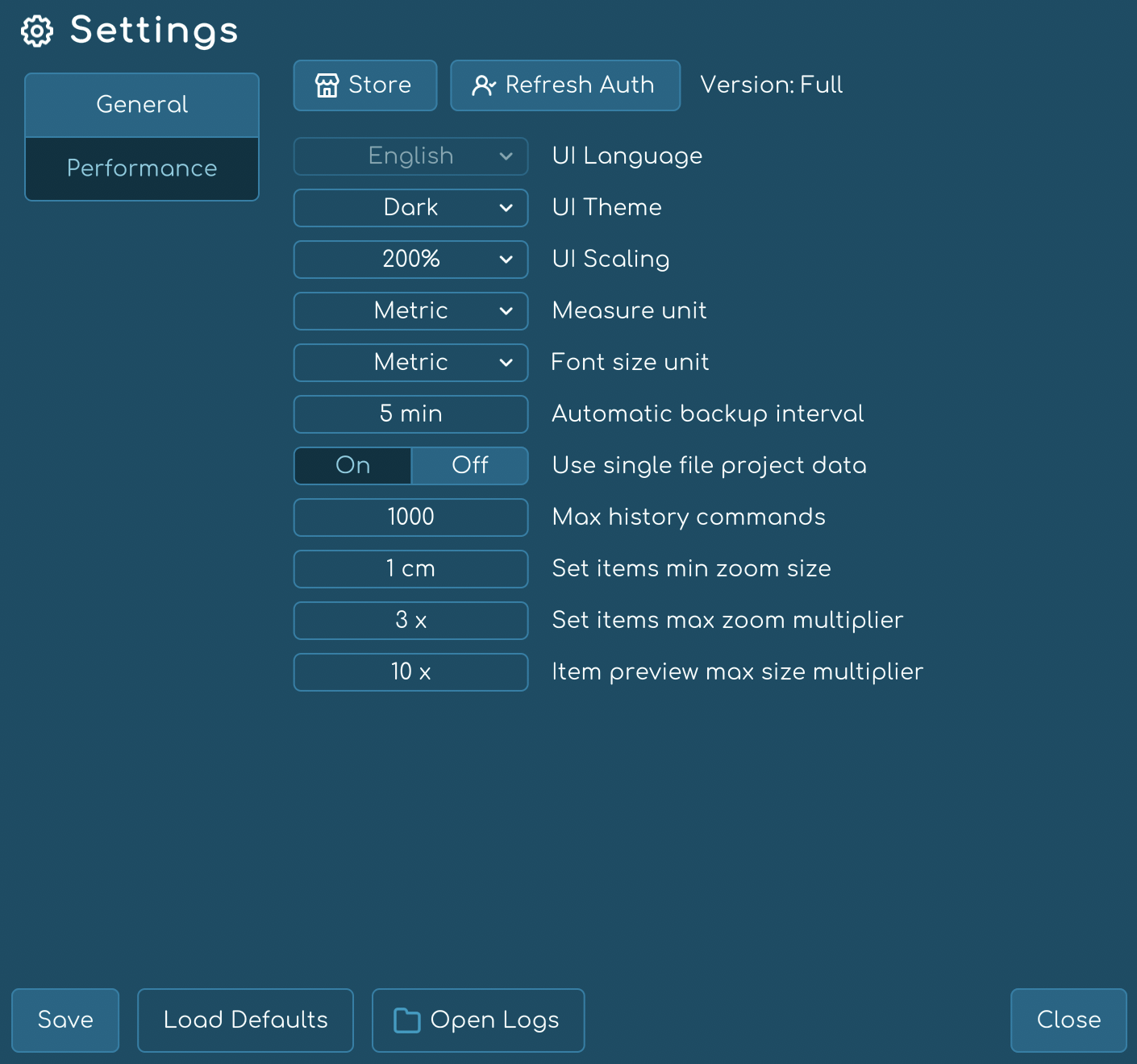
| Feature | Description | Default Setting | Additional Notes |
|---|---|---|---|
| Store | A gateway to the website to purchase additional features or upgrades. | – | Enhances application experience. |
| Refresh Auth | A security feature to maintain uninterrupted session security. | – | – |
| Version Label | Displays the current version of the app. | – | – |
| UI Language | Interface language selection. | English | Not available yet. |
| UI Theme | Choice of Light or Dark themes. | Light | – |
| UI Scaling | Adjusts for high-resolution screens (up to 4K). | 100% | Utiliza -ui_scaling=1 to reset if UI is too large. |
| Measure Unit | Choose between Metric (cm/mm) or Imperial (in) units. | Metric | – |
| Font Size Unit | Choose between Metric (mm) or Points (pt). | Metric | – |
| Automatic Backup Interval | Frequency of automatic backups. | 5 minutes | Requires app restart to apply changes. |
| Single File Project Data | Option to store data in a single JSON file. | Off | Facilitates integration with 3rd party tools. |
| Max History Commands | Maximum undoable commands saved. | 1000 | – |
| Min Item Zoom Size | Minimum display size of items. | 1 cm / 0.39 in | Based on the smallest axis of the blueprint size. |
| Max Item Zoom Multiplier | Maximum enlargement multiplier for items. | x3.0 | A value of x1.0 disables zoom slidebar. |
| Item Preview Max Size Multiplier | Maximum size for item previews in editor. | x10 | Based on physical item size and screen DPI. |
Performance Software Settings
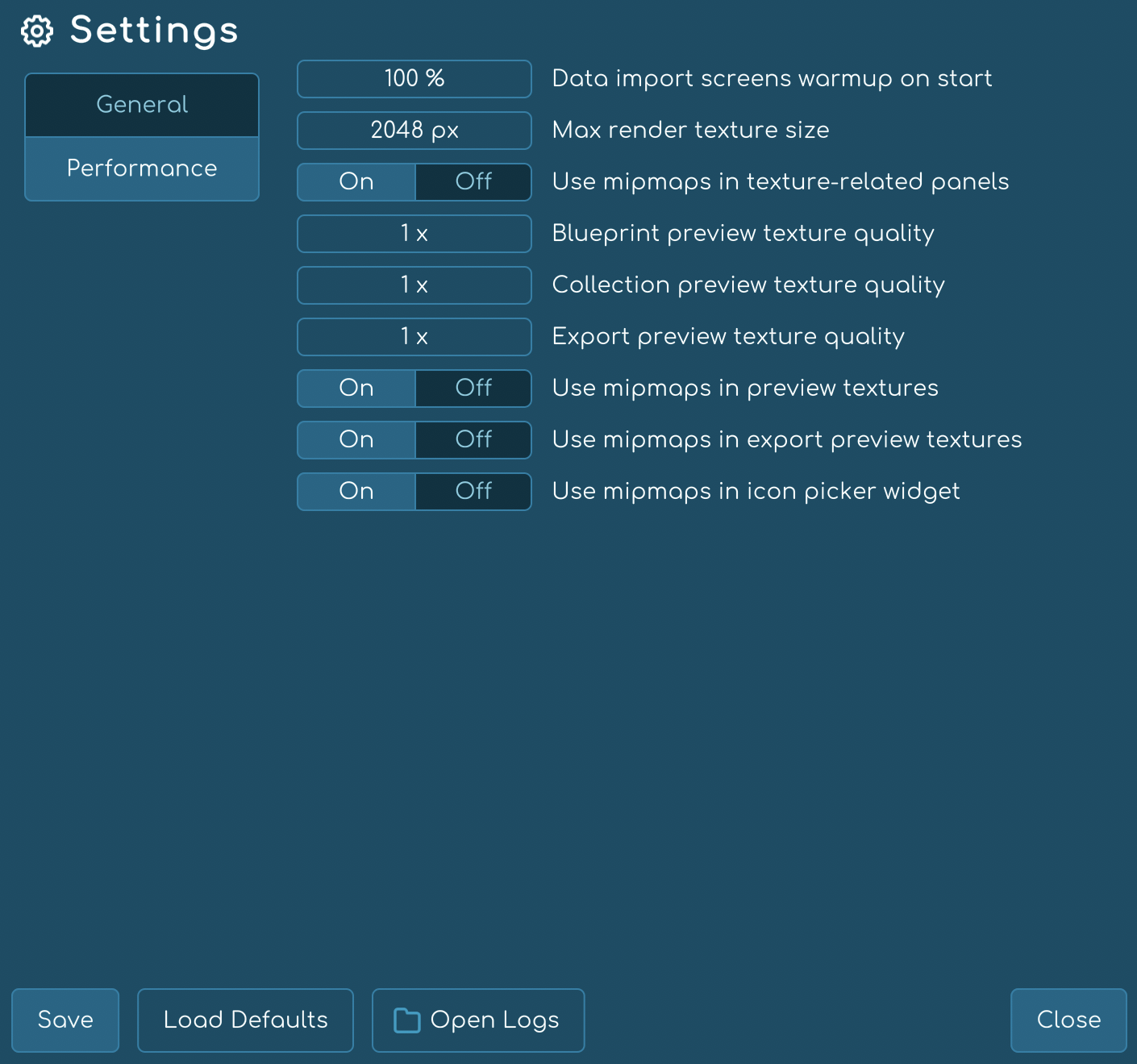
| Feature | Description | Default Setting | Additional Notes |
|---|---|---|---|
| Data Import Warm-up | Preloads data import screens. | 100% | Adjust to balance CPU performance and memory usage. |
| Max Render Texture Size | Limits size of rendered images. | 2048px | Can be reduced to increase CPU performance. |
| Mipmap in Textures | Enhances texture quality at smaller scales. | On | Disabling may affect export quality. |
| Blueprint Preview Quality | Quality setting for blueprint previews. | x1.0 | Adjusting affects memory usage, not export quality. |
| Collection Preview Quality | Quality setting for collection previews. | x1.0 | – |
| Export Preview Quality | Quality setting for export previews. | x1.0 | – |
| Mipmaps in Preview Textures | Uses mipmaps for preview textures. | On | – |
| Mipmaps in Export Previews | Uses mipmaps for export preview textures. | On | – |
| Mipmaps in Icon Picker | Uses mipmaps in the icon picker widget. | On | – |
Project Optimization and Memory Usage
Understanding how memory is utilized in your projects and how you can optimize them for better performance is crucial. The logs provide basic and valuable information about the project and memory usage, which is ideal for large projects.
To optimize a project, simply adjust some options within Settings > Performance, whose default configuration is:
If you’re working on large projects, you may notice significant VRAM/RAM usage in the system, as in this example log:
However, you can drastically reduce memory requirements by adjusting the performance settings. The following are the lowest possible quality settings in Tabletop Creator that will minimize memory usage:
When applying these settings, reduce the quality of preview renders and it will not affect the quality of your exports.
You can observe a significant decrease in memory usage, as shown below (after restarting the application):
Quick Tips
ℹ️ If you reduce the “maximum image load size” or disable “use mipmaps in texture-related panels”, you may notice an impact on quality. Evaluate these settings carefully to find the balance between quality and performance.
ℹ️ If memory issues persist after adjusting the performance settings, try reducing the “maximum size of loaded images”. This may affect your exports but may be necessary to maintain smooth performance in large projects.
ℹ️ Remember that if you experience performance issues related to the CPU, your system may not meet the minimum requirements to run Tabletop Creator optimally.
Optimizing performance and managing memory usage in your Tabletop Creator projects is essential for a smooth and efficient user experience. By properly adjusting the performance settings and following the provided tips, you can maximize the effectiveness of your work without compromising quality.